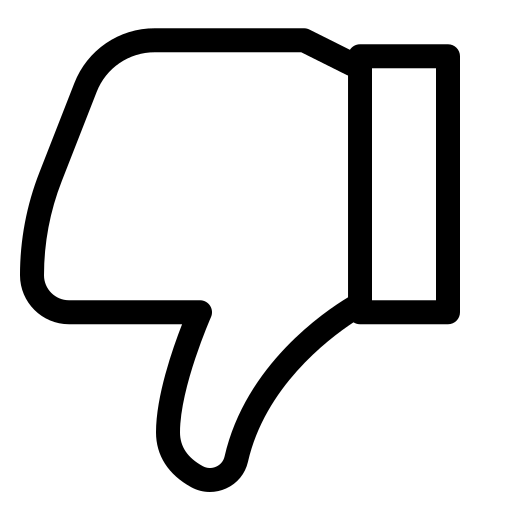How to do RCS messaging Onboarding/ registration?
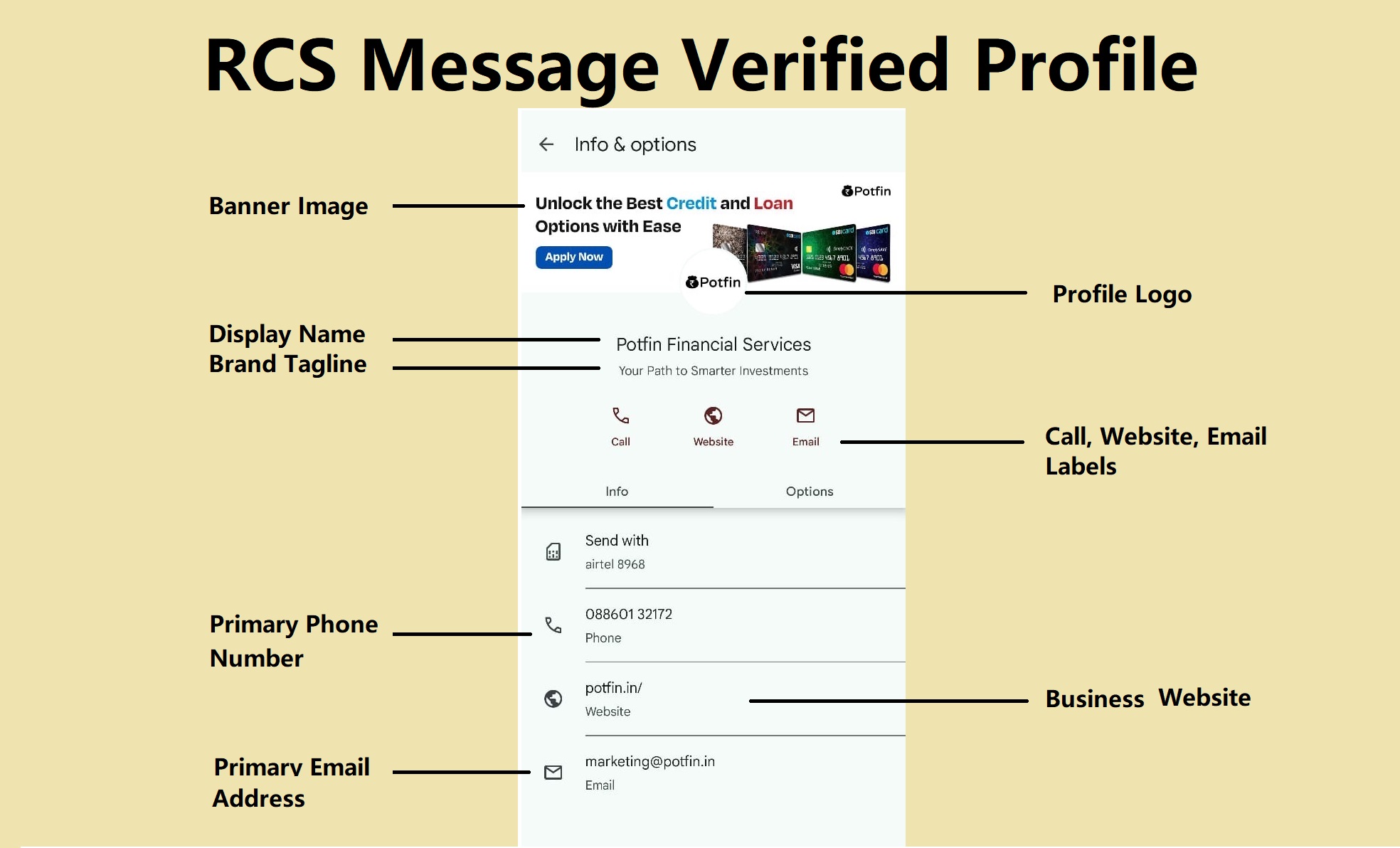
Getting started with RCS (Rich Communication Services) on Authkey is quick and straightforward. Follow these steps to begin your onboarding process:
If you already have an Authkey account, simply log in with your credentials. New users can create a free account in just a few minutes to access the dashboard.
Navigate to RCS → RCS Onboarding → Apply Onboarding.
After clicking on Apply Onboarding, you will be redirected to the RCS Application Form. Here, you’ll need to provide all the essential brand details required for the onboarding process.
Required Brand Details
- Display Name
Enter your brand’s full name. This will appear as the sender name in all RCS messages. - Brand Tagline
Add a short and clear tagline that reflects your brand’s messaging. - Color
Choose your primary brand color. This may be used within the RCS chat interface and other branding elements. - Region
From the dropdown menu, select your operational region (for example, choose India if you are operating in India). - Banner Image
Upload a banner image that visually represents your brand. This banner will be displayed at the top of the RCS conversation interface.
Required Dimensions: 1440 x 448 px | Format: JPG or PNG - Small Icon
Upload a brand icon that appears alongside your RCS messages.
Required Dimensions: 224 x 224 px | Format: JPG or PNG
- Bot: An RCS Agent acts as a business’ identity. Give a Bot Agent name. (Similar like Sender IDs for short codes or long numbers for SMS, an agent is similar but contains more details.)
Business Manager Details
Next, you’ll need to provide details of the Business Manager responsible for handling the onboarding process. Fill in the following fields carefully:
- Name
Enter the full name of the person overseeing RCS onboarding for your organization. - Designation
Specify the official job title or role (e.g., Marketing Head, IT Manager). - Phone Number
Provide a valid mobile number for onboarding-related communication. - Company Email
Enter the official company email address. This will be used for verification steps and important notifications.
Brand Contact and Legal Information
- Primary Phone Number- Enter the main contact number for your brand. This number will be associated with your RCS messaging and visible to end users.
- Label for Primary Phone Number- Provide a recognizable label or name (e.g., “Customer Support” or “Sales Inquiry”) to help users understand the purpose of the phone number.
- Website- Input your official company website URL. This should be a valid and active link that provides users with more information about your business.
- Label for Website- Provide a descriptive label for your website, such as “Official Site” or “Company Portal.”
- Primary Email- Add your primary business email address for official communication. This is used for customer support and verification.
- Label for Primary Email- Specify the label that describes the nature of this email (e.g., “Support Email” or “Contact Us”).
- Privacy Policy Link- Include the URL to your company’s privacy policy. This is essential for regulatory compliance and must be accessible to users.
- Terms of Service- Provide the URL linking to your Terms and Conditions or Terms of Service page, outlining the rules and agreements for using your services.
Upload Required Documents for RCS Onboarding
Next, you are required to upload documents for identity verification and brand authentication. These uploads are mandatory and will be reviewed before approval.
Website Screenshots
- Upload clear screenshots of your website to confirm your business’s digital presence.
- You can upload up to 8 screenshots (e.g., Homepage, About Us, Contact, Product/Service pages).
- Screenshots must clearly show your branding.
PAN Card (Mandatory)
- Upload a valid Permanent Account Number (PAN) card issued by the Income Tax Department of India.
- This is required for tax identification and business verification.
Aadhaar (Optional)
- You may upload an Aadhaar card for additional identity proof.
- Commonly required for sole proprietors or individual-based businesses.
GST Certificate (Mandatory)
- Upload your Goods & Services Tax (GST) certificate.
- This confirms your business registration under India’s GST regime and is required for invoicing and compliance.
Alternate Documents (If PAN/GST not available)
In case PAN or GST documents are not available, you may provide anyone of the following:
- Company Incorporation Certificate
- Shop Act License
- UDYAM (MSME) Certificate
- Trade License
- Professional Tax Certificate
- Company Bank Statement (with company name & address)
- Any Government-issued Certificate with Company Name
Note: A minimum of 2 documents is compulsory.
Submission Guidelines
Before submitting, ensure that all documents are:
- Clear and legible
- In accepted formats: .jpg, .png, .pdf
- Within the allowed file size and quantity limits
Once uploaded, click Submit to complete your RCS onboarding application.
Once you submit the RCS onboarding application, the approval process may take some time/days. Authkey will assist in expediting the approval and coordinating to ensure a faster turnaround.
Need Help?
Click to Raise Ticket. Or Contact Your Account Manager.