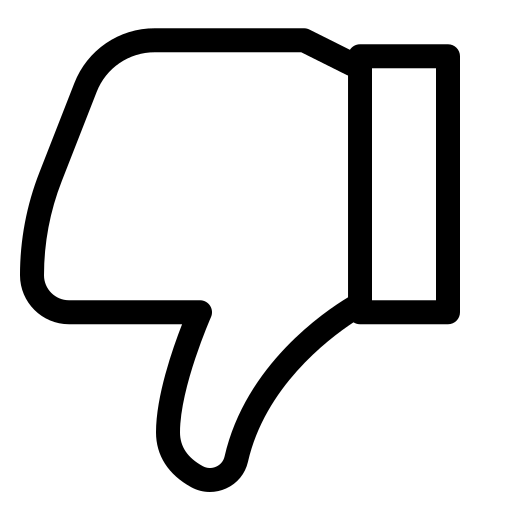How to Create or Build a WhatsApp Chatbot with example?
Prerequisites
Before you start building your WhatsApp chatbot, make sure you have:
- An Authkey Account, if not create here.
- A WhatsApp Business Account (WhatsApp Business API enabled). You can onboard official WhatsApp business API within minutes– Step by Step Process.
Step 1: Login to Your Authkey Account
- Login into Authkey Account.
- Navigate to the Flow section from the dashboard.
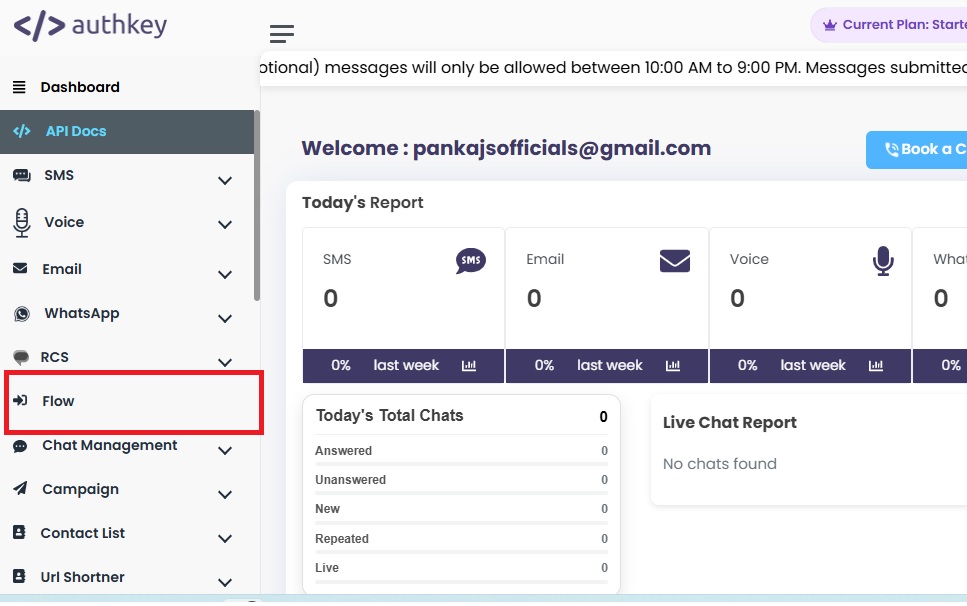
Alternatively, you can directly visit https://flow.authkey.io/ and log in using the same Authkey credentials.
This will open your Flow Dashboard.
Step 2: Create a New Chatbot Flow
Let’s build an example of chatbot that automatically replies to incoming messages with a welcome message.
Example Flow:
When any user sends a message, the bot should respond instantly with:
Welcome Message
Hi there! 👋
Welcome to Authkey.io — your trusted platform for SMS, WhatsApp, and RCS communication solutions.
How can we help you today?
1️⃣ Know More
2️⃣ Check Pricing
3️⃣ Request a Demo
Step 3: Add the Starting Point
Click on “Create New Workflow.”
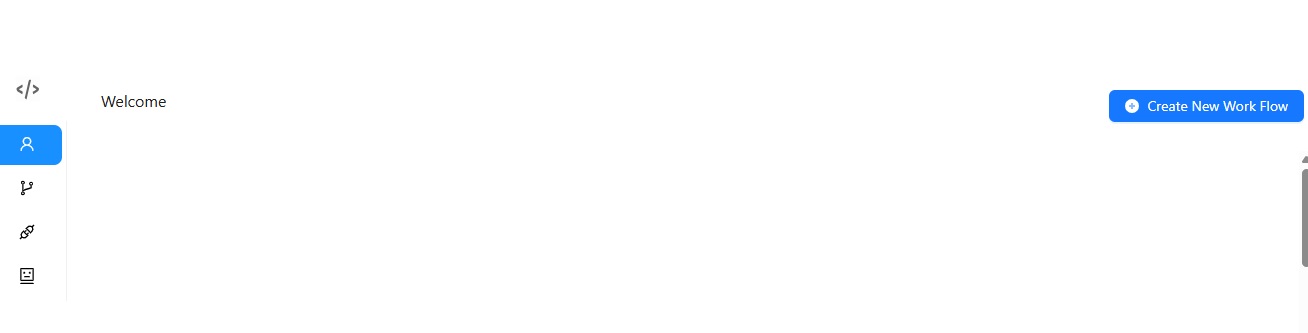
Now, Click on the “+” button and select “Add Starting Point.
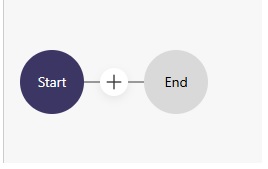
Click on the new Add Starting Point window.
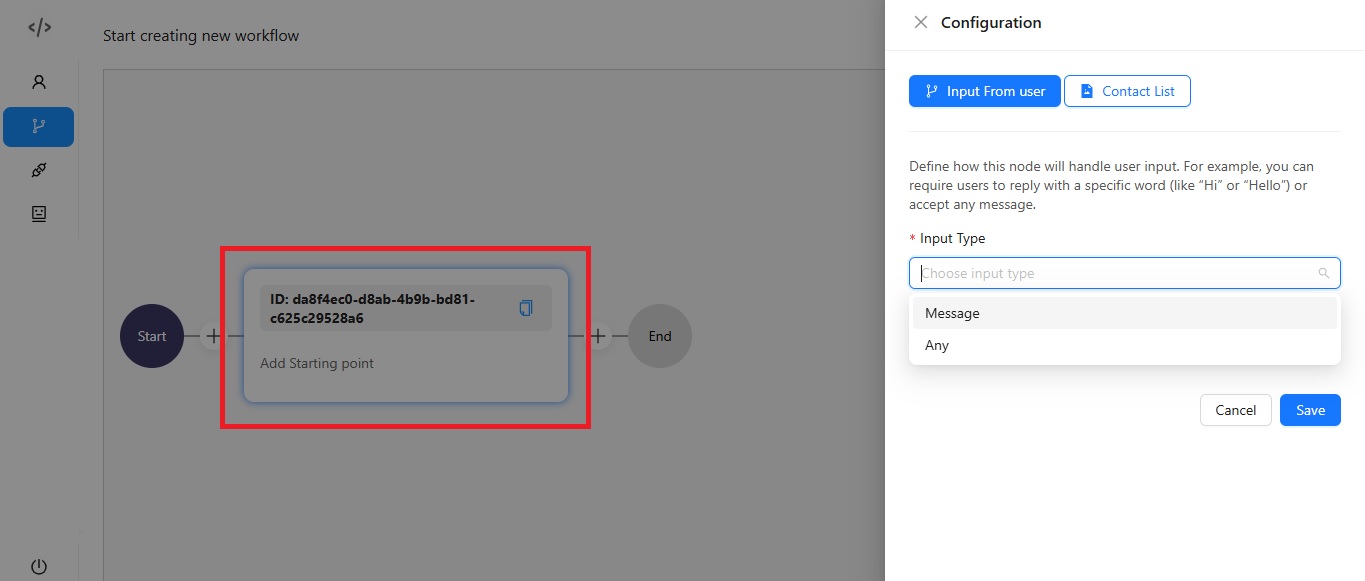
Here, you can choose how your chatbot gets activated:
- Input Type: Message –
Enter a specific keyword or phrase that will trigger the chatbot.
Example: “Hi,” “Hello,” or “Info.”
Match Type: Choose from Broad, Phrase, or Exact Match.
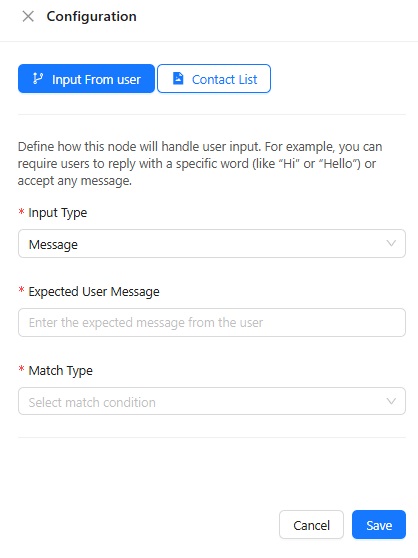
- Input Type: Any –
Select this option to activate the chatbot for any incoming message.
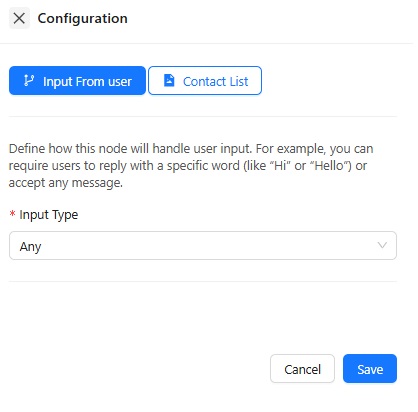
Once done, click Save .
Step 4: Add the First Action
Click on the “+” button and choose “Add Action.”
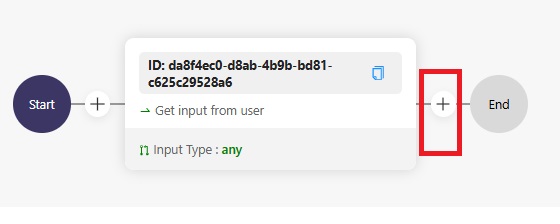
Click on the new created Action window → choose the action type : Send Text Message With Button.
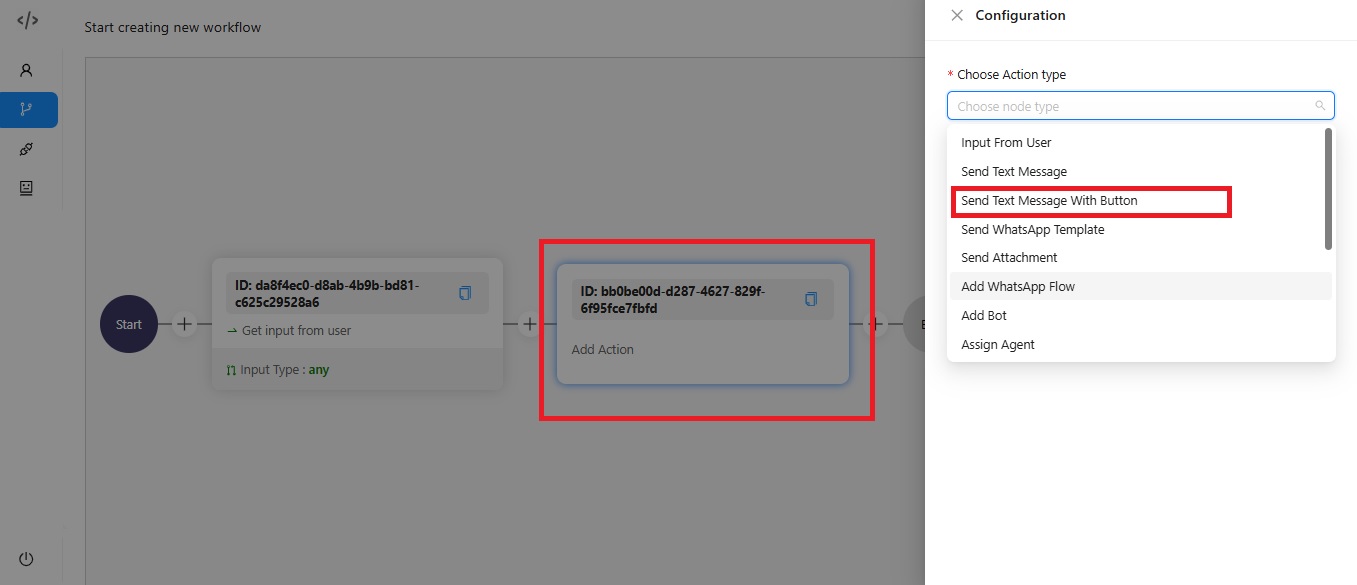
Paste the welcome message below:
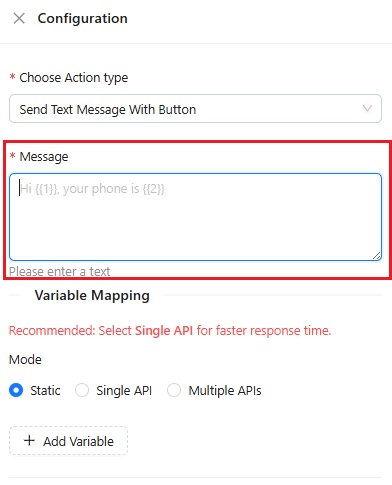
Hi there! 👋
Welcome to Authkey.io — your trusted platform for SMS, WhatsApp, and RCS communication solutions.
How can we help you today?
1️⃣ Know More about our Services
2️⃣ Check Pricing
3️⃣ Request a Demo
Click Save.
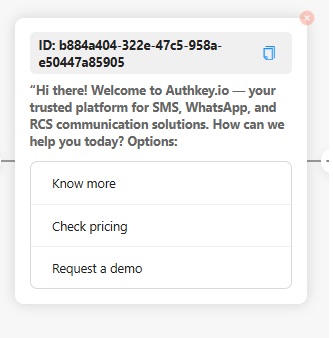
Step 5: Create Button Conditions
Now, define what happens when a user selects a button.
- Click the “+” icon → Add Condition.
- Create three conditions:
- Know More
- Check Pricing
- Request a Demo
- Know More
- Rename each condition accordingly.
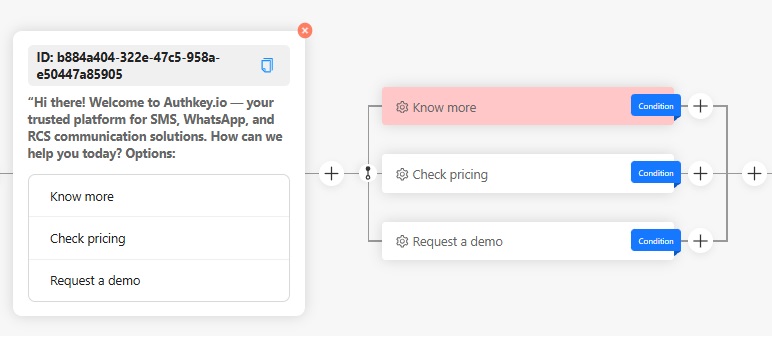
Step 6: Add Responses to Each Condition
Condition 1: Know More – when user click on the Know more button, this message should be sent.
Message:
Great! Here’s what we offer 👇
SMS API – For bulk, transactional & promotional messages
WhatsApp Business API – For marketing & customer support
RCS Messaging – Rich media business messages with branding
To learn more, visit: https://authkey.io/
Click on the Plus button next to Know more conditions → select the add action.
Click on the Add action window. Select the Send Text Message. Paste the Text message content and save the action.

Condition 2: Check Pricing
similarly, do the same steps.
Message:
Sure! Here’s a quick overview 👇
SMS: ₹0.13 per SMS + GST
WhatsApp Utility: ₹0.13 + GST
WhatsApp Marketing: ₹0.80 + GST
Conversation Cost: ₹0.10 per conversation
For detailed pricing, visit: https://authkey.io/pricing/sms
Action Type: Send Text Message → Paste the message → Save.
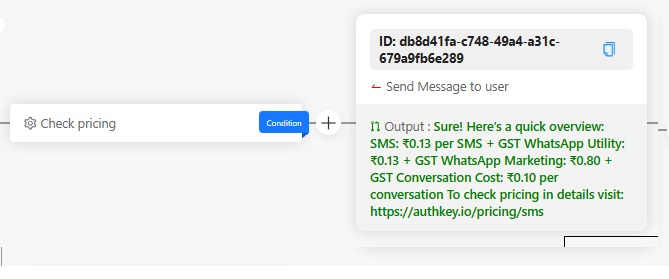
Condition 3: Request a Demo
Similarly do the same steps.
Message:
Excellent choice! 🚀
Please book a demo session with our expert here:
Action Type: Send Text Message → Paste the message → Save.
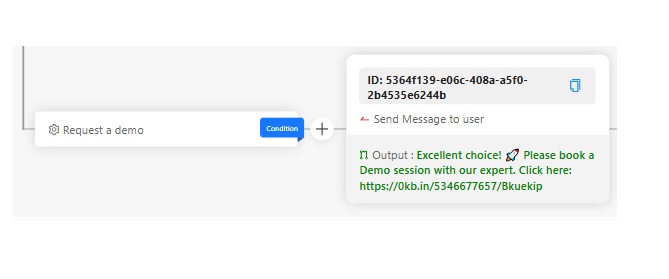
Step 7: Add a Delayed Follow-up Message
To keep engagement active, you can send a follow-up message after a delay.
On the outermost right “+” button → Select Add Delay (1 minute).
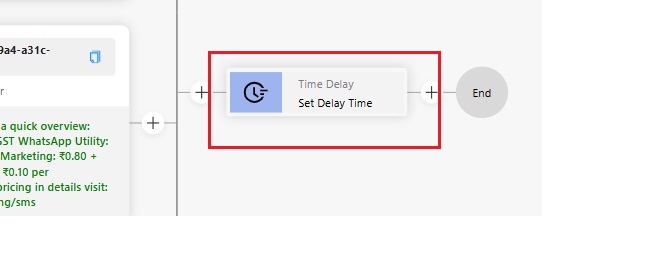
After 1 minutes of delay send the message
Now get out of the loop and click on the outermost right Plus button → Add Action.
Now send the last message to the user to connect with the agent.
Talk to our sales team 💬
You can connect directly with our sales expert — Aman Jha.
📞 Call / WhatsApp: +91 [your number]
📧 Email: aman@authkey.io
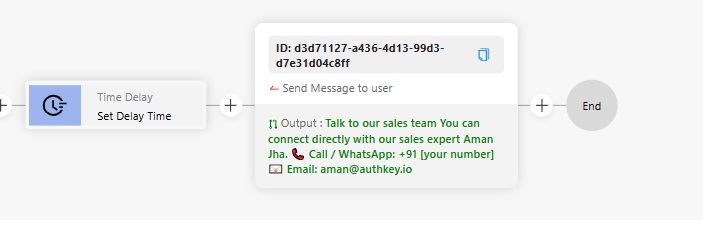
Step 8: Send a Closing Message
Finally, add a closing message to end the chat flow politely.
Thank you for visiting Authkey.io 💙
We look forward to helping you enhance your business communication. You can also visit 👉 www.authkey.io for more details, or reply “Hi” anytime to restart the chat.
Similarly add this closing message by creating the add action and Send text message.
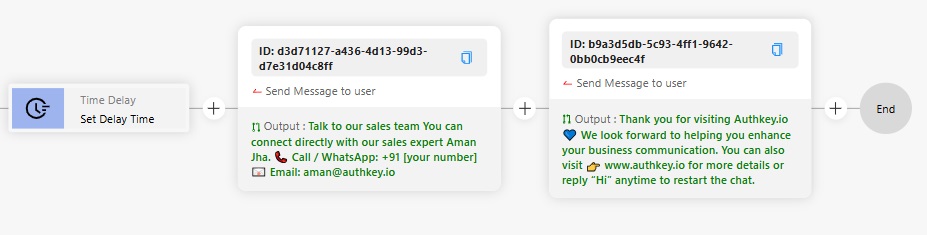
✅ Your Chatbot is Ready!
You’ve successfully created your first WhatsApp Chatbot on Authkey.
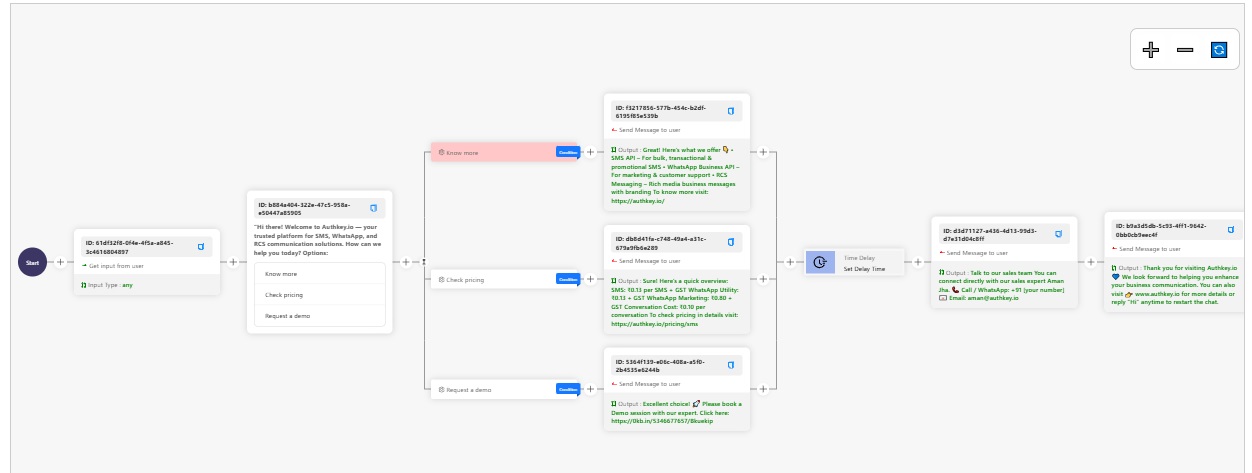
Now, test it by sending a message to your WhatsApp Business number and watch your bot engage automatically.