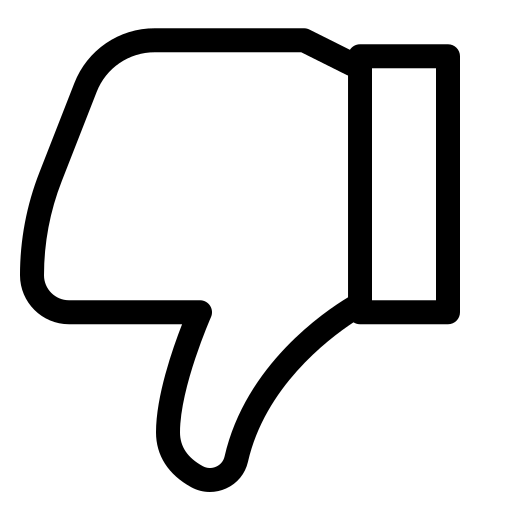How to Add the Authkey WhatsApp Chat Widget to Your BigCommerce Store
Connecting with your customers instantly is key to boosting engagement and increasing sales on your BigCommerce store. The WhatsApp Chat Widget offers a seamless way for your visitors to start real-time conversations with your business directly from your website. With just one click, shoppers can ask questions, get support, or make purchase decisions — all within their favorite messaging app: WhatsApp.
If you haven’t yet created your Authkey WhatsApp Chat Widget, be sure to check out our Guide on WhatsApp chat widget before proceeding.
Ready to integrate your widget into BigCommerce? Follow these simple steps to add the WhatsApp chat widget to your store’s theme.
Log in and Access Your BigCommerce Theme
- Log in to your BigCommerce account.
- From the dashboard, go to Storefront → Themes.
Clone Your Current Theme
To ensure your store remains safe while making changes, you’ll need to clone your active theme:
- Find your current theme and click on Advanced Options.
- Select Make a Copy to create a cloned version of your theme.
Edit the Cloned Theme Files
- In the themes list, locate your cloned theme.
- Click the three-dot (⋯) menu next to it.
- Select Edit Theme Files to open the theme editor.
Paste the Widget Code
- By default, the editor opens the
home.htmlfile. - Scroll down to the bottom of the file.
- Paste your copied Authkey WhatsApp Widget code just before the closing
</body>tag. - Click Save to apply your changes.
Verify Your Widget on Your Store
- Open your BigCommerce storefront in a new browser tab.
- Look for the WhatsApp chat icon in the position you configured during Button setup.
- Click the icon to test if the chat window opens WhatsApp and connects correctly.
That’s it! Your Authkey WhatsApp Chat Button is now live on your BigCommerce store, ready to engage customers and help you convert visitors into loyal buyers.